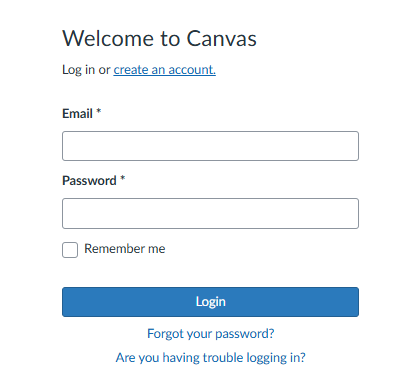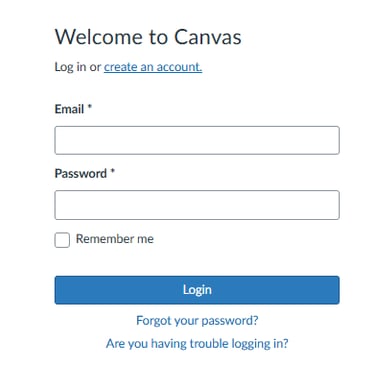🎁 Early Enrollment Bonus!
Enroll in our 63hr Sales Associate Course before Jan 20th and receive 15% OFF your tuition with promo code SL2026
Create Your Student Account & Join the Course
Canvas is the learning platform you will use to access all materials for your Ducosquier Schools Real Estate Licensing Courses & the Transaction Coordinator Certificate Progam, including lessons, resources, assignments, and, access scheduled Zoom classes.
Please follow the steps below carefully.
Step 1: Go to the Canvas Sign-Up Page
Open the Canvas sign-up page provided by the program.
You will see three choices:
Teacher
Student
Principal
✅ Select Student
Step 2: Complete the Student Registration Form
On the page titled “Create a Student Account”, complete all required fields:
Full Name – Enter your complete legal name
Username – Create a username (your email is recommended)
Password – Create a secure password
Confirm Password – Re-enter your password
Join Code –
This code is required to connect you to the Transaction Coordinator Certificate Training course.✅ Important Information About the Join Code:
Your join code is shown on your receipt after completing your training registration.
If your code is not listed on your receipt, please send an email to:
info@ducosquier.comInclude your full name, and we will send your join code to you.
Email Address – Use an active, valid email address
Check the box to accept the Terms of Use & Privacy Policy
Complete the “I am not a robot” security check
Click Next
Step 3: Confirm Your Email
After submitting your information:
Check your email inbox
Open the message from Canvas / Instructure
Click the verification link to activate your account
✅ Once confirmed, your account is active.
Step 4: Log In and Access Your Course
Return to the Canvas login page and:
Enter your email address
Enter your password
Click Log In
Your Real Estate Course or Transaction Coordinator Certificate Training will now appear on your Canvas dashboard.
Need Support?
If you experience any issues logging in or joining the course:
Confirm your email was entered correctly
Make sure your join code was typed exactly as shown
Try using Chrome or Edge for best results
If you still need help, contact us at: info@ducosquier.com
Please include:
Your full name
Receipt or proof of registration (if available)
A brief description of the issue
We will respond as quickly as possible to get you full access.